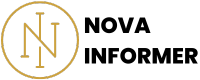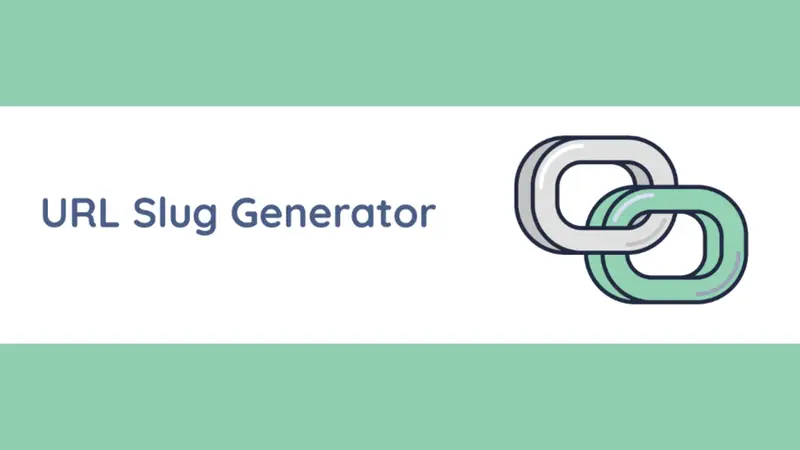The Quotation and Comma Encloser is your best bet to input your text in quotation and have a comma come immediately after the closed quotation in seconds.
I made this because I wanted a tool that can enclose my JSON lines. But it can do whatever you want it to, as long as it fits the description above.
Here is an example:
Input: I love you Mr. Rabbit 😍
Output: “I love you Mr. Rabbit 😍”,
Using the Quotation and Comma Encloser Tool
Welcome to the Quotation and Comma Encloser tool, your go-to solution for swiftly adding quotation marks and commas to your text.
Whether you’re preparing a list, formatting data, or managing content, this tool simplifies the process, making text manipulation a breeze.
How to Use the Quotation and Comma Encloser
To use the Quotation and Comma Encloser tool, follow these simple steps:
Adding Text
Begin by typing or pasting your desired text into the designated input text area.
Have an extensive list, a set of phrases, or lines of data?
No problem!
This tool accommodates various lengths of text, ensuring that you can process as much content as needed.
Enclosing Text
Once you’ve added your text, click the “Enclose Text” button to automatically enclose each line of text with quotation marks and commas.
This feature is particularly useful when preparing lists, enhancing readability, or formatting data for further analysis.
Clearing Text
Need to start over? Simply click the “Clear Text” button, and the input and output text areas will be reset, allowing you to begin afresh without any hassle.
Copying to Clipboard
To easily transfer your formatted text, use the “Copy to Clipboard” button.
Clicking this button will copy the enclosed text to your clipboard, ready for pasting into your desired application, document, or data sheet.
Exporting to CSV
For data management purposes, utilize the “Export to CSV” button.
This function allows you to save your enclosed text as a CSV file, ensuring seamless integration with various data processing and management systems.
Wrapping Up
Like you have already read, the Quotation and Comma Encloser is your best bet to input your text in quotation and have a comma come immediately after the closed quotation in seconds.
So, go crazy with the tool.
Feel free to use it for all your text formatting needs.
Enjoy the simplicity and efficiency it brings to your workflow.