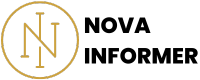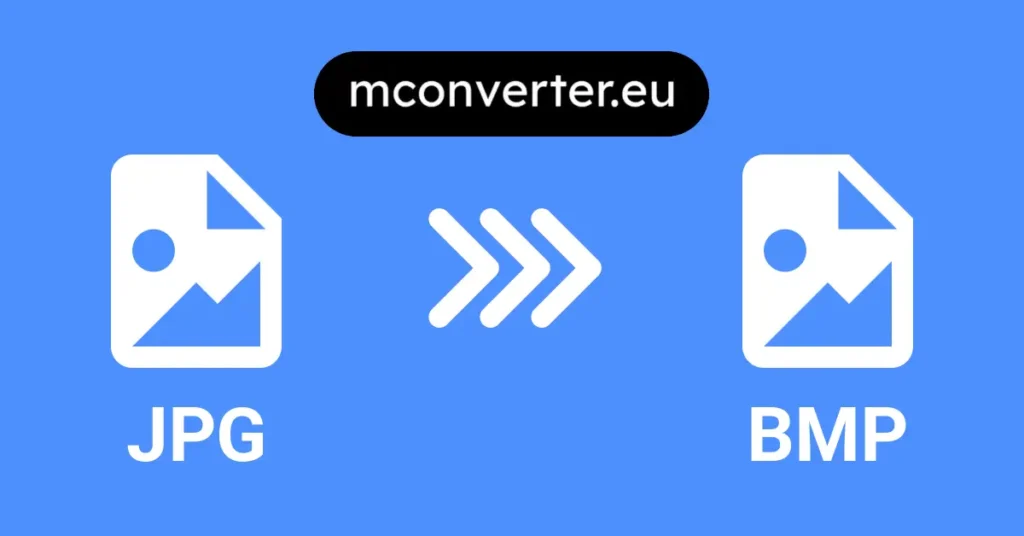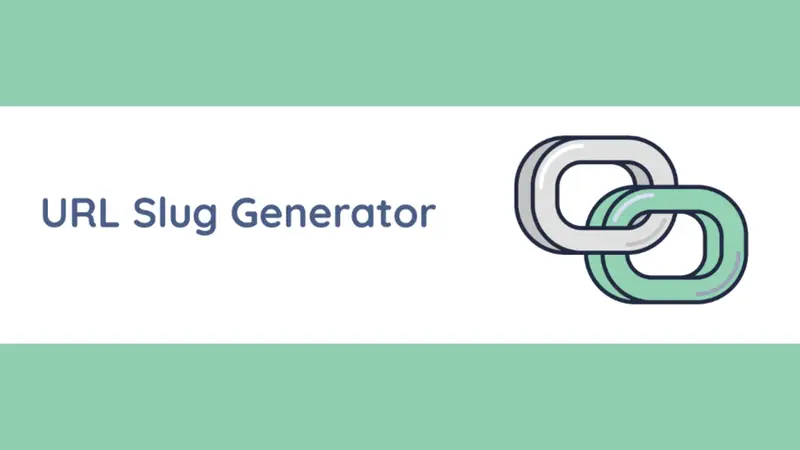NovaInformer’s JPG to BMP Converter is your best best to carry out conversions fro JPG to BMP.
Using the JPG to BMP Converter
Here I will teach you how to use the JPG to BMP Converter.
Initial Steps
To efficiently utilize the JPG to BMP Converter tool, follow these straightforward steps:
- Accessing the Converter: Begin by opening the web page of the JPG to BMP Converter tool on your preferred web browser.
- Understanding the Interface: Once the page loads, acquaint yourself with the user-friendly interface. The simple design ensures a seamless experience for all users.
- Selecting Your File: Take the first step in the process by clicking the “Choose File” button. This action prompts your computer’s file directory to open. From there, select the desired JPG file that you wish to convert.
- Converting to BMP: After selecting the appropriate file, click the “Convert to BMP” button. The tool will quickly convert your JPG image into the BMP format.
>>> Our GIF to JPG converter will AMAZE you<<<
Understanding the Conversion Process
Converting images from JPG to BMP might seem like a complex task, but this user-friendly tool simplifies the process.
Here’s a breakdown of the steps involved:
- File Input: Begin by selecting the “Choose File” button. This action triggers your computer’s file directory to open, allowing you to select the specific JPG image for conversion.
- Validating the File: The tool ensures the chosen file is a valid JPG image. In the event of any discrepancies, you will receive an alert prompting you to select a valid JPG file.
- Conversion Algorithm: After the file is validated, the tool employs a seamless conversion algorithm to swiftly and efficiently transform the JPG image into a BMP format.
- Downloading the BMP Image: Upon completion of the conversion process, the tool automatically initiates the download of the converted BMP image. This enables you to access the image instantly for further utilization in your projects, presentations, or personal collections.
Best Practices for Image Conversion
When using the JPG to BMP Converter, consider the following best practices to enhance your experience:
- File Selection: Opt for high-resolution and clear JPG images to obtain optimal conversion results. Clarity and resolution significantly influence the quality of the final BMP output.
- Review the Output: Always review the converted BMP image before finalizing the download. Ensure the output aligns with your expectations in terms of quality and content.
- File Management: Maintain a well-organized file management system to keep track of both the original and converted images. This practice ensures an efficient workflow and easy accessibility of your image files.
With these insights and guidelines, you can confidently utilize the JPG to BMP Converter to meet your image conversion needs seamlessly and effectively.
Enjoy the ease of transforming your JPG images into the BMP format, suitable for various digital or print applications.