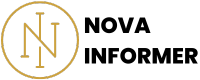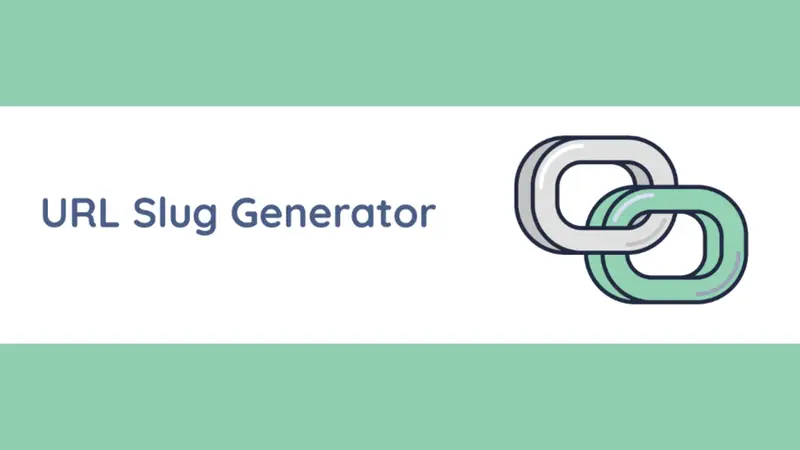Effortlessly transform images to JPG with a user-friendly image to JPG converter.
Key Takeaways:
- Understand the benefits of converting images to JPG for compatibility and reduced file size.
- Explore various methods, from manual to automated, for efficient image conversion.
- Dive into Google's perspective on image formats and their impact on SEO.
- Discover advanced tips for maintaining image quality during the conversion process.
Understanding Image Formats
When it comes to digital imagery, we're often faced with a plethora of formats - JPEG, PNG, GIF, to name a few.
Today, let's embark on a journey to demystify the art of converting images to JPG.
Why JPG, you ask?
Well, it's like the chameleon of the image world – adaptable, widely supported, and it won't eat your storage alive.
Why Convert? The JPG Advantage
JPEG, or Joint Photographic Experts Group, isn't just a catchy acronym.
It's a file format that brings a truckload of advantages to the table:
- Universal Compatibility: JPG plays well with nearly every platform and device.
- File Size Reduction: Say goodbye to bulky images; JPG significantly reduces file size.
- Maintained Quality: Balancing compression and quality, JPG keeps your visuals sharp.
Popular Methods of Image Conversion
Now, let's talk shop. How do you actually convert those images?
Here's the lowdown on the methods at your disposal:
Manual Magic with Software
If you're a hands-on creator, wielding graphic design software like Adobe Photoshop or GIMP gives you fine control over the conversion process.
Adjust settings, tweak options, and voila – your image is reborn as a JPG masterpiece.
Table: Popular Graphic Design Software for Image Conversion
| Software | Pros | Cons |
|---|---|---|
| Adobe Photoshop | Advanced features, precise control | Steeper learning curve |
| GIMP | Free and open-source, robust | Interface may be overwhelming |
Online Tools for Quick Fixes
For the speedy image switcheroo, online converters are your best buds.
They're simple, accessible, and perfect for those moments when you need a quick JPG fix.
Table: Top Online Image Converters
| Converter | Pros | Cons |
|---|---|---|
| Online2JPG | User-friendly, no downloads required | Limited to basic conversions |
| Convertio | Supports various formats, batch conversion | Requires internet connection |
Google's Perspective on Image Conversion
Ever wondered if Google cares about your image format choices?
Spoiler alert: it does. Let's take a peek behind the virtual curtain and see how the search giant views the world of image formats.
Image Formats and SEO: A Love Story
Google's algorithms have a soft spot for fast-loading, well-optimized websites.
Choosing the right image format is like telling Google, "Hey, my site is sleek, not sluggish."
Table: Impact of Image Formats on SEO
| Image Format | Pros | Cons |
|---|---|---|
| JPG | SEO-friendly, fast loading times | Limited support for transparency |
| PNG | Supports transparency, lossless compression | Larger file sizes |
The Role of JPG in Google's Ranking Algorithm
JPG isn't just a random choice – it's a strategic move.
Google prefers JPG for its efficiency in balancing quality and file size, contributing to better user experience and, consequently, improved search rankings.
RELATE: The Absolute Best JPG to BMP Convereter
Why Convert Image to JPG?
But why bother with all this conversion business?
Let's address some common queries and scenarios where converting to JPG makes perfect sense:
- Web Optimization: JPG's lightweight nature makes it ideal for optimizing images on websites, ensuring swift loading times.
- Cross-Device Compatibility: When your images need to travel seamlessly across different devices, JPG is the universal language they speak.
- Storage Savings: If your hard drive resembles a crowded subway during rush hour, converting images to JPG can free up valuable space.
How to Convert Image to JPG
Stay tuned for the nitty-gritty details on converting your images to the almighty JPG format.
We'll cover manual methods, explore online tools, and even delve into batch conversion techniques.
Get ready to unleash the power of visual transformation!
Now that we've laid the groundwork on the why, let's roll up our sleeves and dive into the how. Converting images to JPG is not just about pressing a button; it's an art.
Here, we'll explore various methods, from manual to automatic, to ensure your images emerge as proud JPG citizens.
Using the Image to JPG Converter: A Step-by-Step Guide
So, you've stumbled upon this nifty Image to JPG Converter and are eager to unleash its power for your visual needs.
Fear not, as we're here to guide you through the process without delving into the technical jargon.
Whether you're a tech-savvy individual or just someone looking to convert images hassle-free, this guide is tailored just for you.
Uploading Your Image
- Locate the Tool Container: The magic happens in the tool container – a neat little box that's your gateway to image conversion. You'll find it right on the webpage.
- Select Your Image: Click on the "Choose File" button, and a window will pop up allowing you to select the image you want to convert. The tool supports various image formats, so feel free to pick your favorite.
- Preview the Image: Once you've selected the image, the tool will provide you with a sneak peek. You'll see the image displayed in the preview section. Cool, right?
Image Size Before Conversion
In the tool container, you'll notice an "Image Size Before Conversion" section.
This is where you'll find details about the size of your original image.
- The size is presented in an easy-to-understand format, either in kilobytes (KB) or megabytes (MB), depending on the file size.
Converting to JPEG
Now, let's get to the exciting part – the actual conversion!
- Hit the Convert Button: Beneath the image preview, you'll see a vibrant button that reads "Convert to JPEG and Download." Give it a satisfying click.
- Wait for the Magic: The tool will work its wizardry, and in a moment, your image will be transformed into the universally embraced JPEG format.
- Download the Converted Image: A download link for your newly converted JPEG image will appear. Click on it, and voila! The image is yours to keep.
Image Size After Conversion
Post-conversion, the tool graciously provides information about the size of your newly minted JPEG.
- Like before, you'll see the "Image Size After Conversion" section, detailing the size in a format you're familiar with – KB or MB.
Tips for Smoother Navigation
- Responsive Design: The tool container is designed to adapt to various screen sizes. So, whether you're on a desktop or a smartphone, the experience remains user-friendly.
- Maximum Width for Comfort: For optimal viewing pleasure, the tool container has a maximum width of 600 pixels. If you're on a smaller screen, it adjusts to ensure a seamless experience.
Manual Methods for Image Conversion
Graphic Design Software: Where Art Meets Technology
So, you've got your artistic hat on, and you're ready to tackle image conversion head-on.
Here's how you can do it using graphic design software:
- Adobe Photoshop: The Picasso of graphic design software, Photoshop offers unparalleled control over your image. Let's break it down:
Steps for Converting Image to JPG in Adobe Photoshop
| Step | Description |
|---|---|
| Open Image | Launch Photoshop and open the image you want to convert. |
| Choose File Format | Navigate to 'File' > 'Export' > 'Save for Web (Legacy).' |
| Select JPEG | In the export settings, choose JPEG as the desired format. |
| Adjust Settings | Fine-tune compression settings for your desired balance. |
| Save and Celebrate | Hit 'Save' and witness your image transform into a JPG marvel. |
- GIMP (GNU Image Manipulation Program): If Photoshop feels like an overkill, GIMP is your go-to open-source alternative. Let's navigate the GIMP landscape:Steps for Converting Image to JPG in GIMP
| Step | Description |
|---|---|
| Open Image | Launch GIMP and open your image. |
| Export As | Go to 'File' > 'Export As' and choose JPEG as the file type. |
| Set Compression Level | Adjust compression level based on your desired file size. |
| Save and Revel | Click 'Export' and embrace the JPG version of your image. |
Batch Conversion Techniques
Efficiency Unleashed: Converting Multiple Images at Once
When dealing with a pile of images, the last thing you want is to convert them one by one.
Batch conversion is your superhero move.
Here's how you can pull it off:
1. Your Squad: Gather the images you want to convert and put them in a folder.
2. Online Tools for Batch Conversion: Some online converters support batch processing, making your life easier.
Automatic Image Conversion Software
The Rise of Automation: Let Software Do the Heavy Lifting
Now, let's talk about the future – the world of automatic image conversion software.
These tools are like your personal assistants, taking care of the conversion process without demanding a coffee break.
Bulk Image Converter
Table: Pros and Cons of Bulk Image Converter
| Pros | Cons |
|---|---|
| User-friendly interface | May lack advanced customization options |
| Supports multiple image formats | Requires an internet connection |
| Efficient batch conversion | Limited to basic image processing capabilities |
Tips for Maintaining Image Quality
Converting images is not just about changing formats; it's about preserving the essence of your visuals.
Here are some golden tips:
- Mind the Compression Levels: Adjust the compression levels wisely. Too much compression can lead to loss of quality.
- Consider Color Space: Be mindful of the color space, especially if your images have a wide range of colors. RGB is the standard for online use.
- Resolution Matters: Don't overlook the importance of resolution. Higher resolution doesn't always mean better quality – find the sweet spot.
- Transparency Concerns: If your images have transparent elements, ensure that the conversion process doesn't compromise them.
In the next part, we'll unravel more secrets, including advanced tips, troubleshooting common issues, and optimizing images for the web.
Get ready to level up your image conversion game!
Advanced Tips for Image Conversion
Color Space Considerations
When it comes to images, colors are the spice of life.
Let's navigate the colorful world of color spaces:
- RGB (Red, Green, Blue): Ideal for online use, as it's the standard color space for digital screens.
- CMYK (Cyan, Magenta, Yellow, Black): Best for print materials; ensure your images are converted to CMYK if destined for a physical medium.
Table: RGB vs. CMYK – Choosing the Right Color Space
| Color Space | Best Use | Considerations |
|---|---|---|
| RGB | Online use, websites, social media | Default for digital screens |
| CMYK | Print materials, brochures, posters | Essential for accurate print colors |
The DPI Dilemma
DPI, or dots per inch, is the unsung hero of image quality. But here's the catch – it's not always about more dots.
Let's unravel the mystery:
- Web Images: 72 DPI is the standard for web images; going higher won't significantly improve quality on screens.
- Print Images: For print, aim for a minimum of 300 DPI to ensure crisp, high-quality prints.
Table: DPI Recommendations for Different Use Cases
| Use Case | Recommended DPI | Considerations |
|---|---|---|
| Web Images | 72 DPI | Standard for online use |
| Print Images | 300 DPI or higher | Essential for high-quality print |
Transparent Image Conversion
For images with transparency – think logos or icons – the conversion process requires careful handling.
Ensure that the transparency is retained during the conversion.
If using software, check for options like "Keep Transparency" or "Save Transparency."
Image Conversion for Web Optimization
The Need for Speed: Web-Optimized Images
In the fast-paced world of the internet, speed is king. Let's explore how image conversion plays a crucial role in optimizing your visuals for the web.
- File Compression: Strike a balance between file size and quality. Consider using online tools that offer advanced compression options.
- Image Resizing: Resize your images to the dimensions required by your website. This reduces unnecessary load on the server and accelerates loading times.
- Responsive Images: Embrace the beauty of responsive design by providing different image sizes for various devices. This ensures a seamless user experience on both desktop and mobile.
Table: Tips for Web-Optimized Image Conversion
| Optimization Tip | Description |
|---|---|
| File Compression | Choose tools that offer advanced compression options. |
| Image Resizing | Resize images to match the dimensions required by your website. |
| Responsive Images | Provide different image sizes for optimal viewing on devices. |
RELATED: The Best Image Resizer
Troubleshooting Common Issues
When Things Go Awry: Diagnosing and Fixing Image Woes
Sometimes, despite your best efforts, issues may arise during image conversion.
Let's troubleshoot the common gremlins:
Color Accuracy Concerns
- Issue: Colors appear different after conversion.Solution: Ensure that the color profiles are consistent across software and during the conversion process. Stick to standardized color spaces like sRGB.
Compression Artifacts
- Issue: Ugly artifacts or distortions appear in your converted image.Solution: Experiment with different compression levels. Higher compression reduces file size but may compromise quality. Strike a balance.
Transparency Troubles
- Issue: Transparent elements lose their charm after conversion.Solution: Use software or converters that explicitly support the preservation of transparency. Check for specific options related to transparency during conversion.
Blurry Images
- Issue: Your crisp image turns into a blurry nightmare.Solution: Double-check your compression settings. High compression can lead to loss of details. Adjust settings for a clearer outcome.
Frequently Asked Questions (FAQs) on Image to JPG Conversion
As we journey towards the end, let's address some burning questions that often pop up in the minds of those diving into the intriguing universe of image conversion.
Can I Convert Any Image Format to JPG?
Absolutely!
While some formats, like PNG or GIF, might be more commonly associated with certain use cases, almost any image format can be converted to JPG.
Just pick your favorite conversion method, and you're good to go.
Will Converting to JPG Affect Image Quality?
Inevitably, there's a trade-off between file size and quality during compression.
However, with the right settings and tools, you can minimize quality loss.
Aim for a compression level that meets your size requirements without sacrificing too much detail.
How Does Image Format Affect SEO?
Google loves a speedy website, and image format plays a role in this. JPG is SEO-friendly due to its efficient compression, leading to faster loading times.
Faster sites often enjoy higher search rankings, making JPG a good choice for web optimization.
Can I Convert Multiple Images at Once?
Absolutely!
Batch conversion is your time-saving superhero.
Many tools, both online and software-based, support converting multiple images simultaneously.
It's a game-changer when you have a bunch of images screaming for a JPG makeover.
What About Images with Transparent Backgrounds?
Fear not! When converting images with transparency to JPG, choose your tools wisely.
Some converters offer options like "Keep Transparency" or "Save Transparency."
Ensure you select these to maintain the charm of those see-through elements.
Is JPG the Best Format for Web Use?
In most cases, yes! JPG's efficient compression and widespread support make it an ideal choice for web images.
However, if you need transparency, consider PNG. Always tailor your choice to the specific needs of your website.
Are There Free Tools for Image Conversion?
Absolutely! Many online tools and software options won't cost you a dime.
Online converters like Online2JPG and software like GIMP offer powerful conversion capabilities without breaking the bank.
Your wallet can breathe a sigh of relief.
How Often Should I Optimize Images for the Web?
Regularly! Image optimization isn't a one-time gig. As you add new content to your website or make updates, revisit and optimize images for the web.
It ensures your site stays snappy and provides a top-notch user experience.
More Key Takeaways
- JPG Is Versatile: Convert almost any image format to JPG for universal compatibility.
- Quality Considerations: While compression is inevitable, choose settings wisely to minimize quality loss.
- SEO-Friendly Choice: JPG contributes to faster loading times, which can positively impact SEO.
- Batch Conversion Magic: Save time by converting multiple images at once, especially with batch conversion tools.
- Transparency Tips: Preserve transparency in images by selecting the right options during conversion.
- Web Optimization Wisdom: Regularly optimize images for the web to maintain a speedy and user-friendly website.
Wrapping Up
Congratulations!
You've traversed the realms of image conversion, from understanding the basics to mastering advanced tips and troubleshooting common issues.
Armed with this knowledge, you're ready to transform your visuals into the universal language of the digital world – JPG.