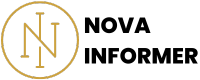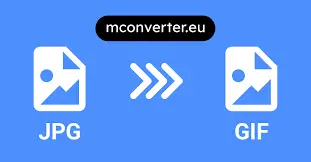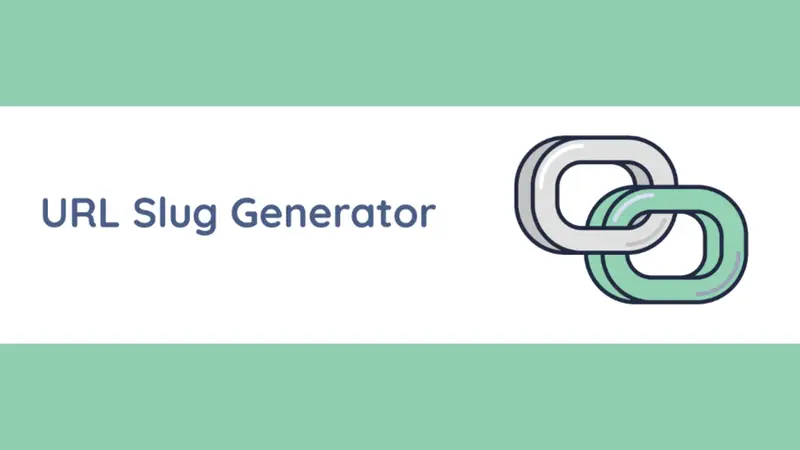The JPG to GIF converter helps you change your JPG files to GIF format in literally 1 second.
Using the JPG to GIF Converter
Initial Steps
To effectively utilize the JPG to GIF Converter tool, follow these straightforward steps:
- Accessing the Converter: Begin by opening the web page of the JPG to GIF Converter tool using your preferred web browser.
- Understanding the Interface: Once the page loads, familiarize yourself with the intuitive interface. The professional design ensures a user-friendly experience for seamless conversion.
- Selecting Your File: Take the first step by clicking the “Choose File” button. This action prompts your computer’s file directory to open. From there, select the specific JPG file you intend to convert.
- Converting to GIF: After selecting the file, click the “Convert to GIF” button. The tool swiftly transforms your JPG image into the popular GIF format.
Understanding the Conversion Process
Converting images from JPG to GIF may seem complex, but this user-friendly tool simplifies the process.
Here’s a breakdown of the steps involved:
- File Input: Initiate the process by selecting the “Choose File” button, enabling you to choose the JPG image you wish to convert.
- Validating the File: The tool ensures the selected file is a valid JPG image. If any discrepancies arise, you will receive an alert guiding you to choose a valid JPG file.
- Conversion Algorithm: Following successful validation, the tool employs an efficient conversion algorithm to swiftly and seamlessly transform the JPG image into a high-quality GIF format.
- Downloading the GIF Image: Once the conversion process is complete, the tool automatically triggers the download of the converted GIF image. This allows immediate access to the image for further use in your projects, presentations, or personal collections.
Best Practices for Image Conversion
When using the JPG to GIF Converter, consider the following best practices to enhance your experience:
- Image Selection: Opt for high-resolution and visually appealing JPG images to obtain optimal results during the conversion process.
- Review the Output: Before finalizing the download, review the converted GIF image to ensure it aligns with your expectations in terms of quality and content.
- Effective File Management: Maintain a well-organized file management system to keep track of both the original and converted images, ensuring an efficient workflow and easy accessibility of your image files.
By following these guidelines, you can seamlessly and effectively utilize the JPG to GIF Converter for all your image conversion needs.
Enjoy the ease of transforming your JPG images into the versatile and widely compatible GIF format, suitable for various digital platforms and creative endeavors.