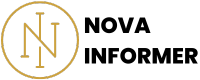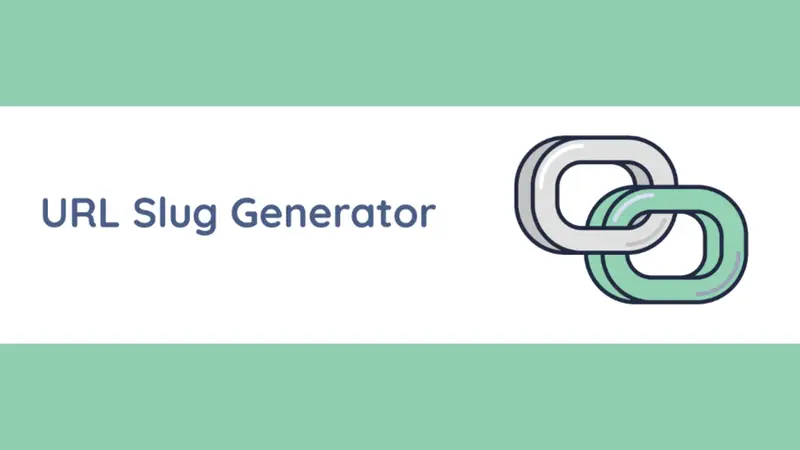The “Sharpen Image” tool can significantly enhance the clarity, contrast, and sharpness of your images, ensuring they stand out with greater vibrancy and detail.
Introduction: Using the Sharpen Image Tool
Welcome to the comprehensive guide on how to make the most of the “Sharpen Image” tool.
Whether you’re an amateur photographer, a social media influencer, or a professional graphic designer, this tool can significantly enhance the clarity, contrast, and sharpness of your images, ensuring they stand out with greater vibrancy and detail.
Step-by-Step Guide on How To Sharpen Images with this Tool
Step 1: Upload Your Image
Begin by clicking the “Upload Image” button.
You can either choose a file from your device or paste an image link directly into the tool.
Step 2: Adjust the Parameters
Use the “Adjust Contrast,” “Adjust Brightness,” and “Adjust Sharpness” sliders to fine-tune your image’s appearance according to your preferences.
Experiment with different values to find the perfect balance that brings out the best in your image.
Step 3: Preview the Changes
As you adjust the sliders, the “Original Image” displayed above the sliders will dynamically reflect the alterations in real time.
This feature allows you to instantly gauge the impact of each adjustment on your image.
Step 4: Download Your Sharpened Image
Once you’re satisfied with the changes, use the respective “Download as PNG” or “Download as JPG” buttons to save your enhanced image to your device.
Choose the format that best suits your needs and further enhances the image’s quality and visual appeal.
Step 5: Reset the Image
If you wish to start fresh or re-edit the image, you can click the “Reset” button to clear any adjustments and revert to the original image.
Additional Tips and Tricks
- For the best results, try to strike a balance between sharpness and naturalness. Over-sharpening can sometimes lead to unnatural and harsh-looking images.
- Always ensure that the adjustments align with the overall aesthetic and mood you aim to convey through your image.
- Remember to save your original image separately to avoid any accidental loss of the unedited version.
Wrapping Up
With the “Sharpen Image” tool, transforming your visuals into captivating, high-definition masterpieces has never been easier.
Harness the power of this tool to elevate the impact and quality of your images, making them more compelling and engaging for your audience.
Remember, a well-sharpened image can make a world of difference, accentuating the finer details and ensuring your pictures leave a lasting impression.
So, dive in and start sharpening those images to create visual wonders that truly stand out.